Inline Choice Interaction
Inline Choice Interactions allow Test-takers to complete a “Fill in the Blank” question with one choice taken from a selected list of answers. Like with all inline interactions this interaction needs to be in a Text Block.
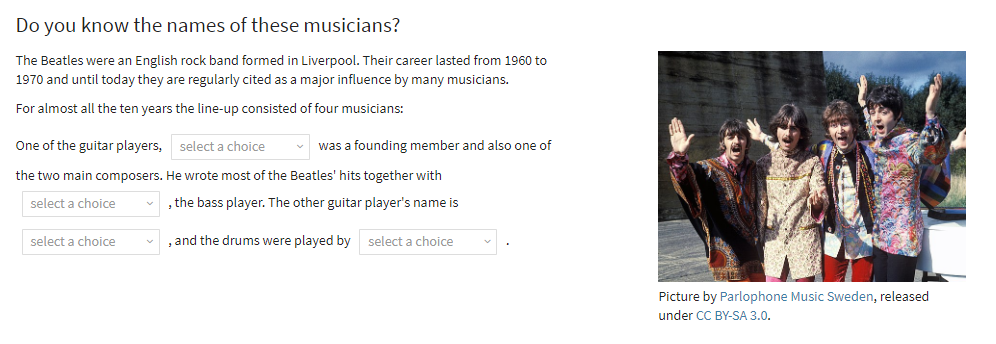
Once you have generated a new Item, and clicked on Authoring in the Action Bar, follow the steps below to create a new Inline Choice interaction:
1. From the Inline Interactions Library below Common Interactions on the left, drag the Text Block onto the blank Item and drop it onto the canvas.
This creates a field (containing a sample text) in which a text may be entered from a favorite source (a Word document or website, for instance), or typed in.
To enter your text, click inside the text field.
Note: See the chapter Word Processing Options for details on text editing options such as using italics or bold text in your item, and inserting features such as shared stimuli or media, tables or formulae.
2. Once you have entered the text, drag the Inline Choice icon from the Inline Interactions library to a space next to where the test-taker will be expected to fill in the blank.
This brings up a pop-up window with three default choices. Enter the test-taker’s answer options by highlighting the default entries (choice #1, etc.) and typing in each answer option. For fewer choices, click the trash can next to each choice to delete it. To add another choice, click the blue Add Choice field below the other choices to generate another field.
Repeat the above for each place in the text where you would like to the test-taker to fill in the blank.
Note: Remember to remove the actual words from the text that the Inline Choice blanks are designed to replace.
4. To select the right answer, click on each Inline Choice element, and in the header bar of the resulting pop-up window, click Response.
This produces the same selection of options that the Test-taker will see. Simply select the correct response to set the right answer.
5. Complete optional configuration of response if required.
You can choose to configure the interaction response in the following ways:
- give partial credit for partially correct answers
- insert modal feedback
- limit the duration of the test
These options are available in the Response Properties Panel on the right. See the section Configuring Interactions for details.
6. Click the blue Done button. Your inline choice interaction is now complete.
After this step, you can preview and test-run your interaction by following the instructions given in Steps 5 and 6 in Creating a Test Item.
