Previewing a test
Tests can be previewed – or “test-run” – by test authors, to determine if they are set up correctly, make sense and run smoothly, and in order to see how they will appear to the test-taker.
There are several ways of test-running a test before it is used with test-takers. The simplest way is to use the test preview.
You will need to install the TAO Extension: taoQTITestPreviewer to preview your test in this way. Using the test preview, it is not necessary to either publish the test or to assign it to test-takers. The test preview allows you, as test author, to navigate through the test questions as a test-taker would.
Note: The function of the test preview is to show how the test would appear to the test-taker. No scores are generated when you take a test using the test preview. If you want to check the scoring method configured for your test, you will need to publish it and take it as a test-taker.
Follow the steps below to preview your test.
1. Select the test from the Tests library.
This will open the test on your screen.
2. Click on the Preview button on the blue bar above the open test.
The first question of the test will be displayed on the screen, and any test-taker tools you have activated for this test (such as the highlighter or line reader) will appear along the bottom of the screen. The test-taker review panel will appear on the left if you have configured the test accordingly.
3. Take the test.
You can navigate through the test using the Previous and Next buttons on the bottom right, as a test-taker would. The percentage bar on the top left will show what percentage of the test has been completed (or test section, if you have them). If you have configured the test to give instant feedback, this will also be shown.
When you have answered all the questions, an End test button will appear. Normally, the test-taker would submit their answers using this button. Click on it to exit the test preview. This will take you back to the test in the test library.
The image below shows a sample test preview.
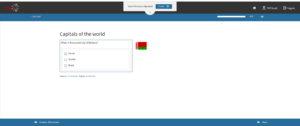
Note: As shown on the image, the user in a test preview is TAO Guest. When a test preview is initiated, a new TAO instance is automatically opened in which to run it, with the login TAO Guest.
