Creating Groups
You can create a new group by clicking on the Create Group button on the top-right of the table.
The following page appears.
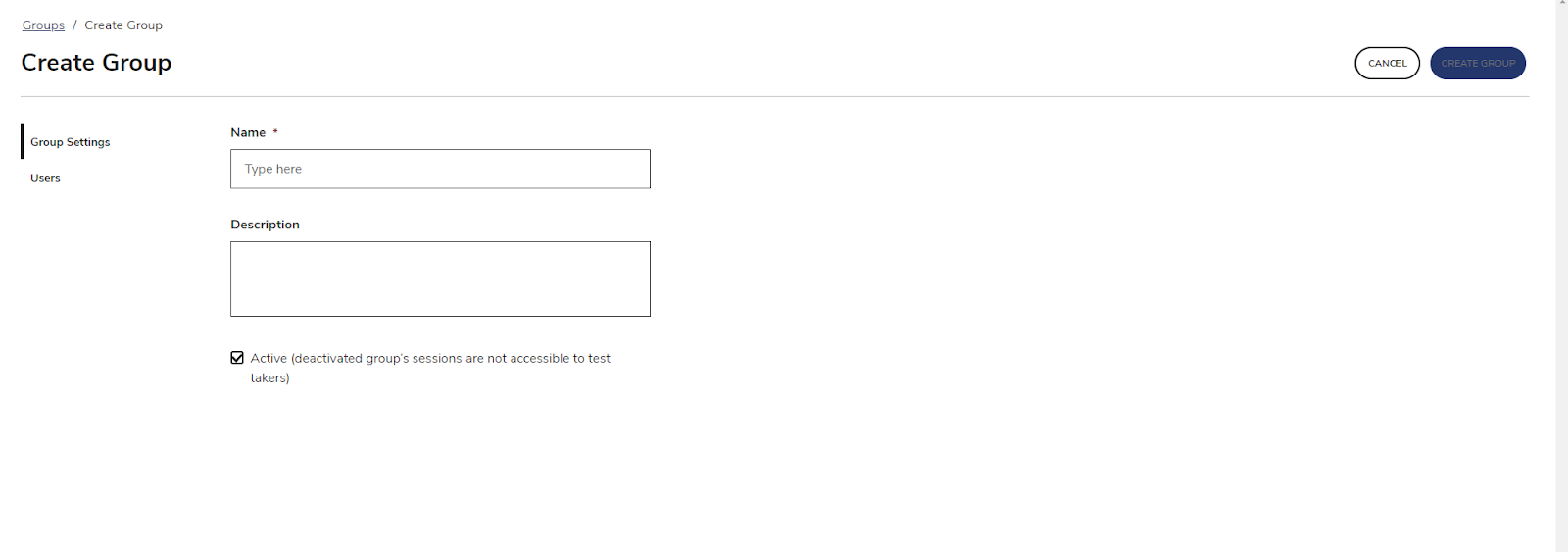
Group Settings tab contains main information about the groupyou are creating and the mandatory information is marked by *:
- Name*: the group name
- Description: the group description
- Active flag: to create an enabled (active), disabled (inactive) group. By default Active is checked. Sessions linked to inactive groups are not accessible by the test-takers anymore.
Note: If you want to already enroll one or more user to the Group you are creating, you can switch to the Users tab. This is not a mandatory step as Users can be enrolled into groups at a later stage, when updating an existing Group or via User Management:

Click on Add Users to access the list of available users:

You can search through the available users using the top-left search box and select one or more users using the check boxes available on each row (for a description of user information see User Management section). You can decide the group-related role for the users you are selecting by assigning a role at the top right of the table.
IMPORTANT: users can be enrolled in a given group with different roles, but this cannot be done in a single operation. Rather, you need to open the Add Users interface for each role that you want to assign to a given set of users.
Once users are added, they appear in the Users tab together with the corresponding role:
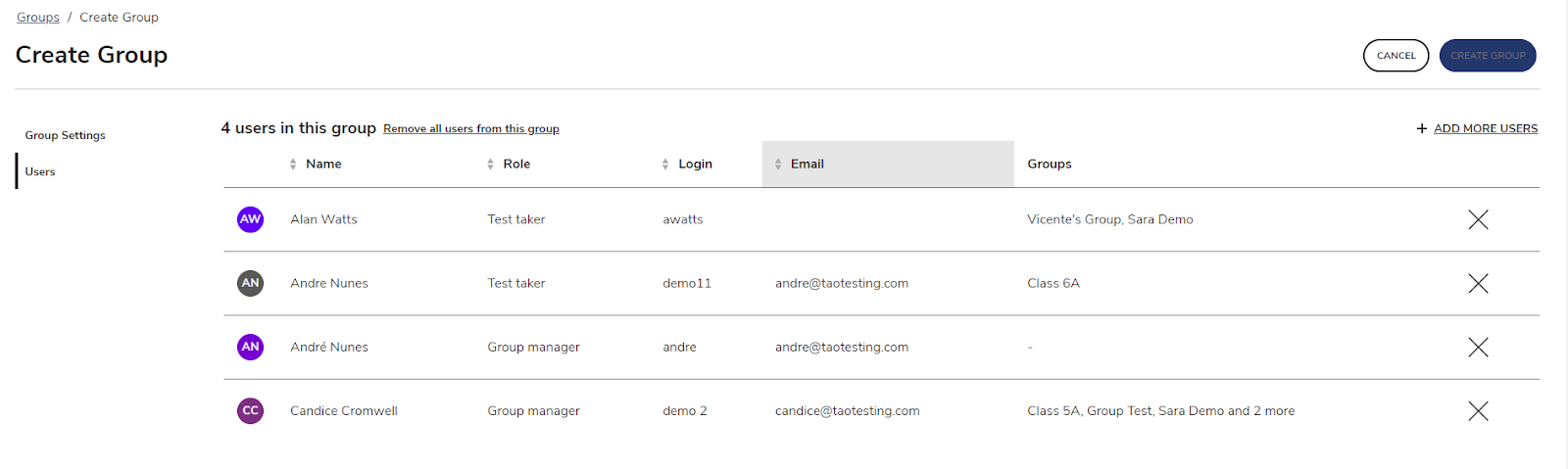
If you are not satisfied with the added users, you can remove them using the Remove all users from this group button and start from scratch, or click the cross on the right side of a line to remove a specific enrollment.
When you are satisfied with the configuration of the given Group, click on CREATE GROUP and confirm the creation of the group.
