Reviewing scores
Sometimes, a percentage of the scores provided by the initial scorer will be reviewed by a second scorer, known as a reviewer. Reviewers are assigned the task of re-scoring these responses.
If you have been enrolled as a reviewer in a particular scoring project, you will see the list of deliveries for which you have scores to review under Review tasks when you enter that scoring project.
The procedure is as follows:
1. On your Review tasks screen, click on the START button next to the delivery you wish to review.
You will be taken to the first item of the test which needs to be reviewed. The original scorer’s name will appear in the top left corner.
You will see the test question and the test-taker’s response, and, on the left, the score given by the first scorer, as in the example shown below. You can change this score by clicking on a different one, or confirm it by re-clicking on the same score. In both cases two ticks will appear on the right of the scoring rubric, to show that it has been reviewed.
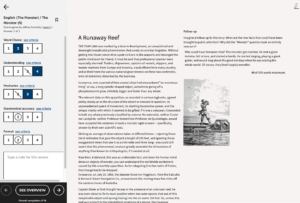
2. Proceed to the next item.
To proceed to the next item which needs reviewing, click on the arrow to the right of the SEE OVERVIEW button.
You can navigate the items which need to be reviewed in this delivery, check your progress and submit your scores (by clicking on the SEE OVERVIEW button) in the same way as the scorer who gave the original scores. This is described in the chapter Scoring responses.
