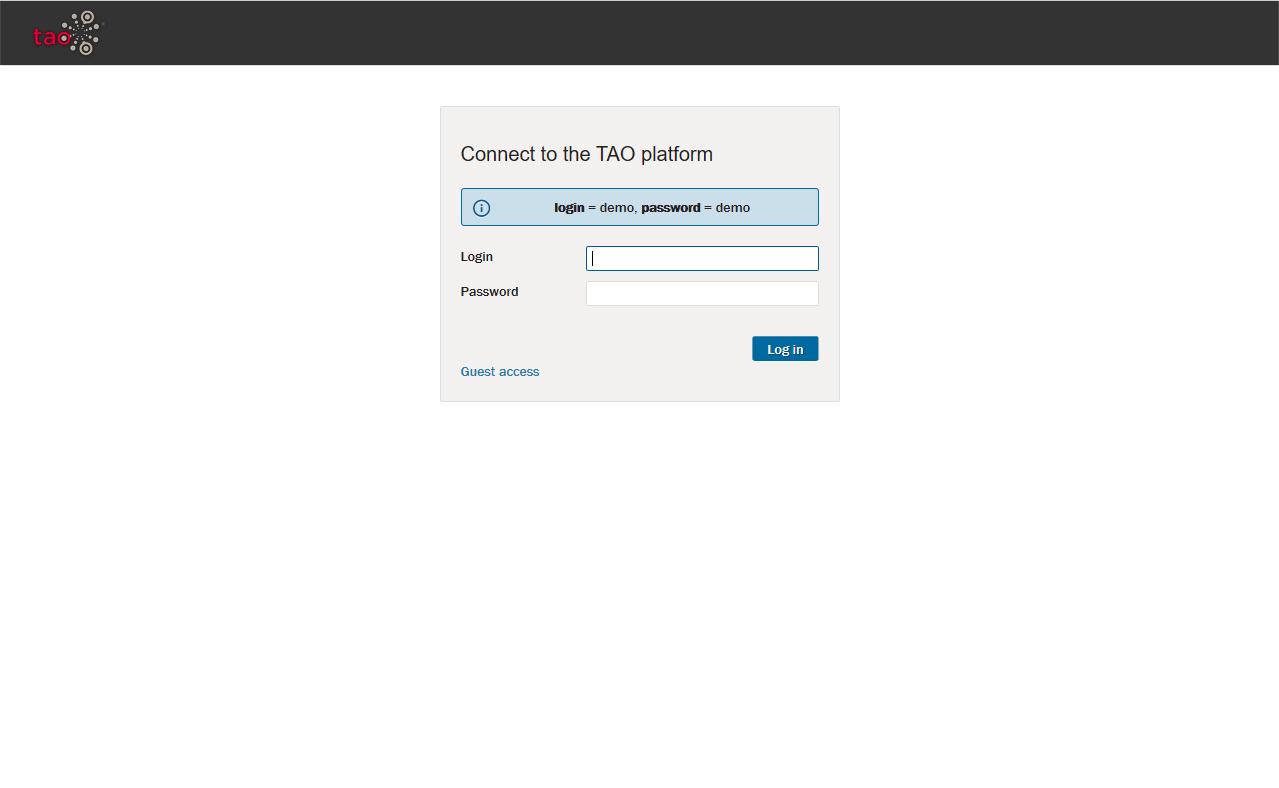Windows
The following instructions are for installing TAO on a Windows 10 desktop for evaluation purposes. As it installs on localhost, it is not intended to be used for production.
The following instructions are for Windows Desktop and utilize an automatic installer for installation. Should you choose to install on a Windows Server you can download a zip file from the same download page as the installer we will be using and manually install it.
On the OAT download page you can directly download the installer to your system.
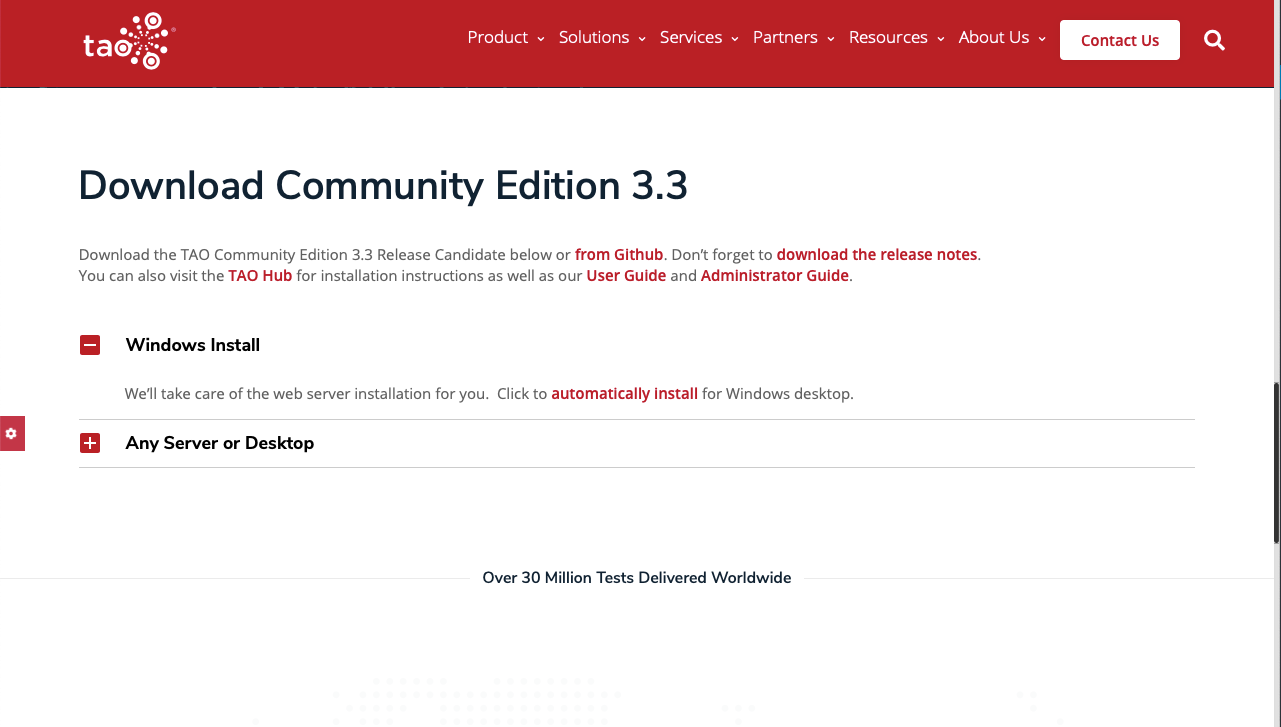
To download to your Windows Desktop click on the Windows Install section to expand and then click on automatically install. Depending on your browser, it will download automatically or you may be prompted to open or save the file.
After downloading, the installer can be found in the Downloads folder unless you chose a different location.
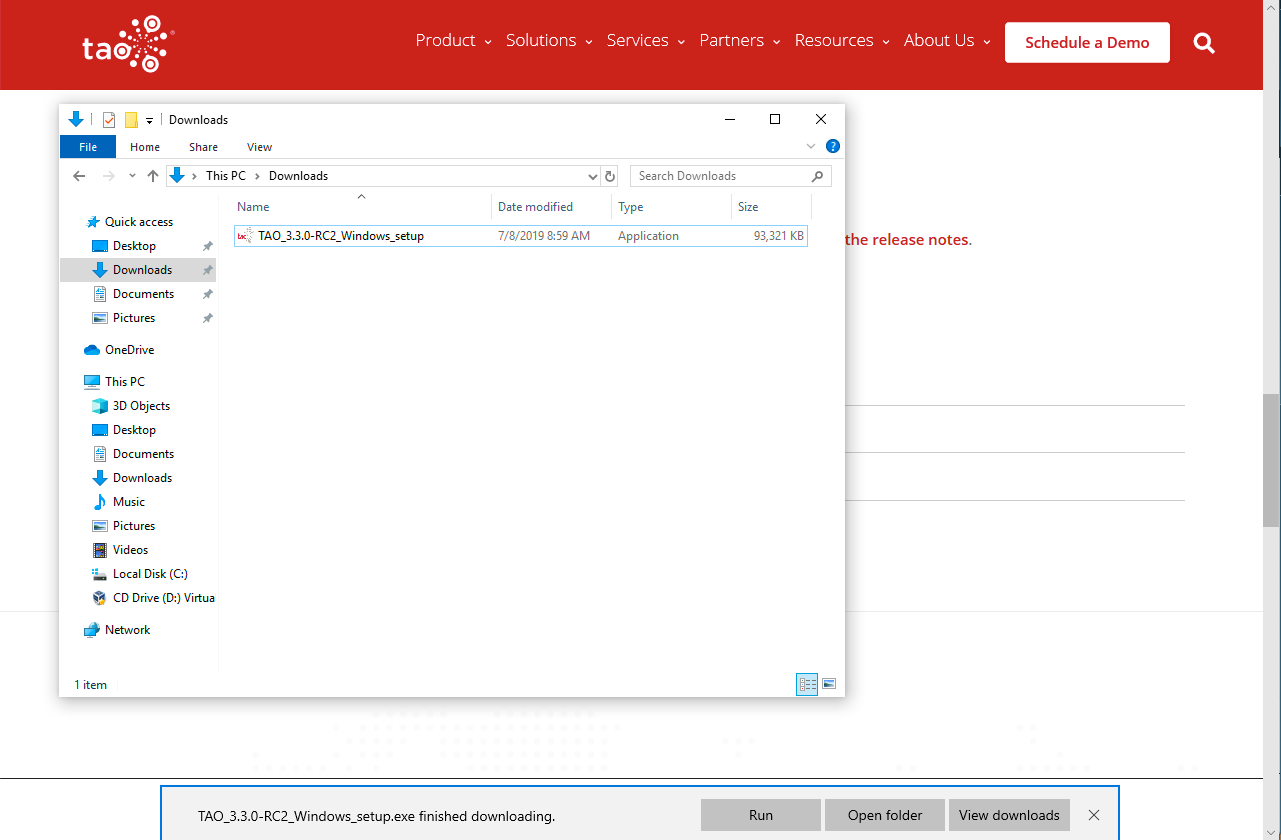
The installation will begin after double-clicking the file, if prompted give permission to run.
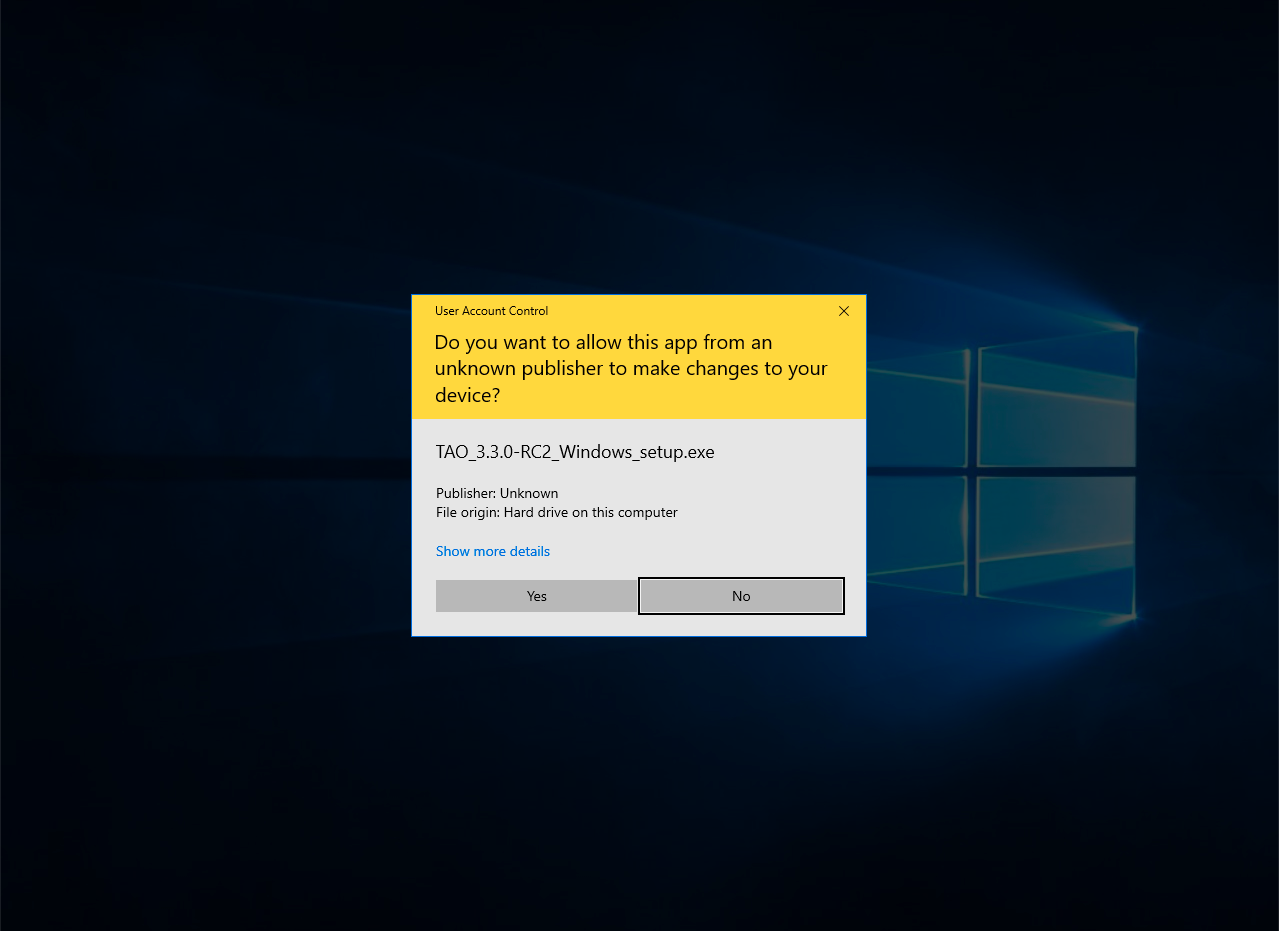
Accept the agreement and click Next to proceed.
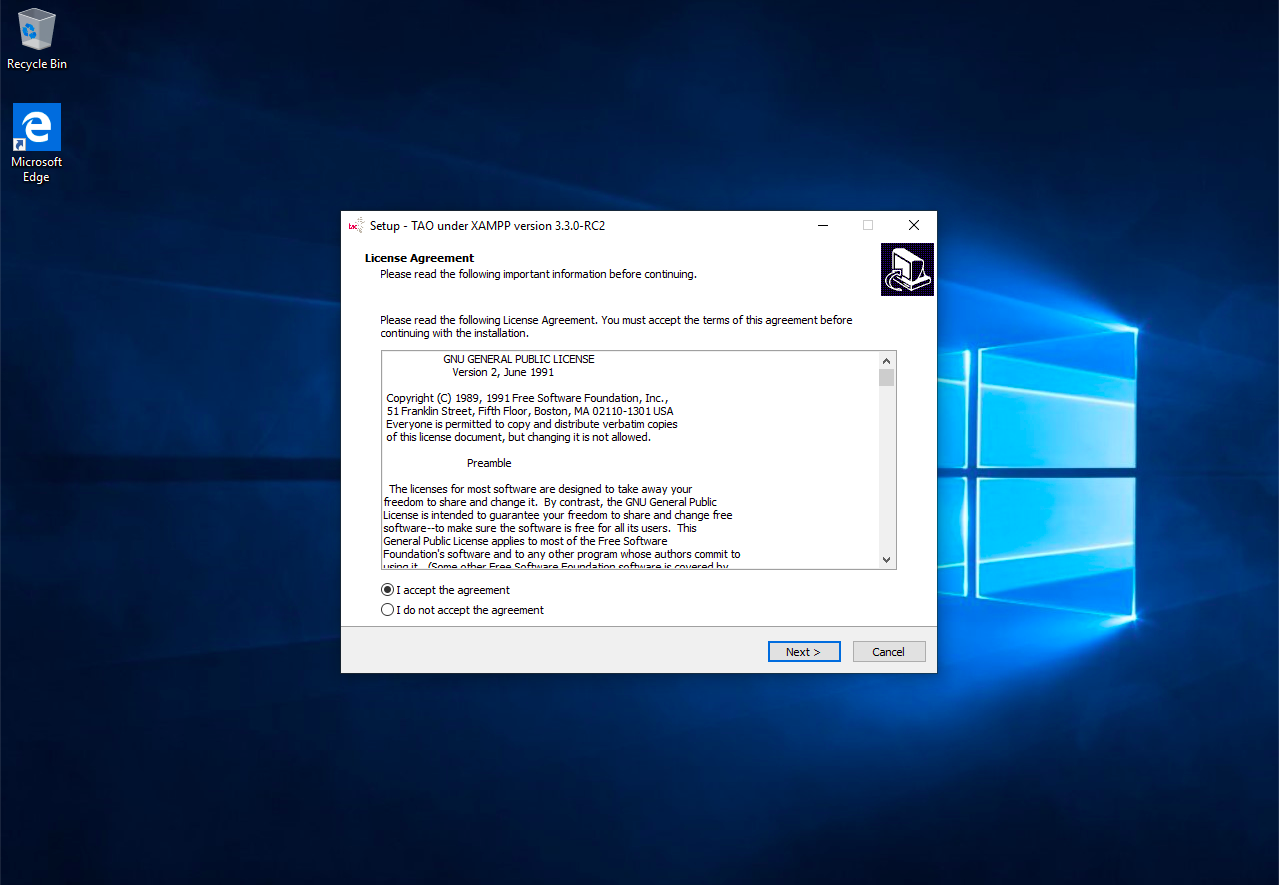
Configure where you would like to install, or click Next to accept the default location.
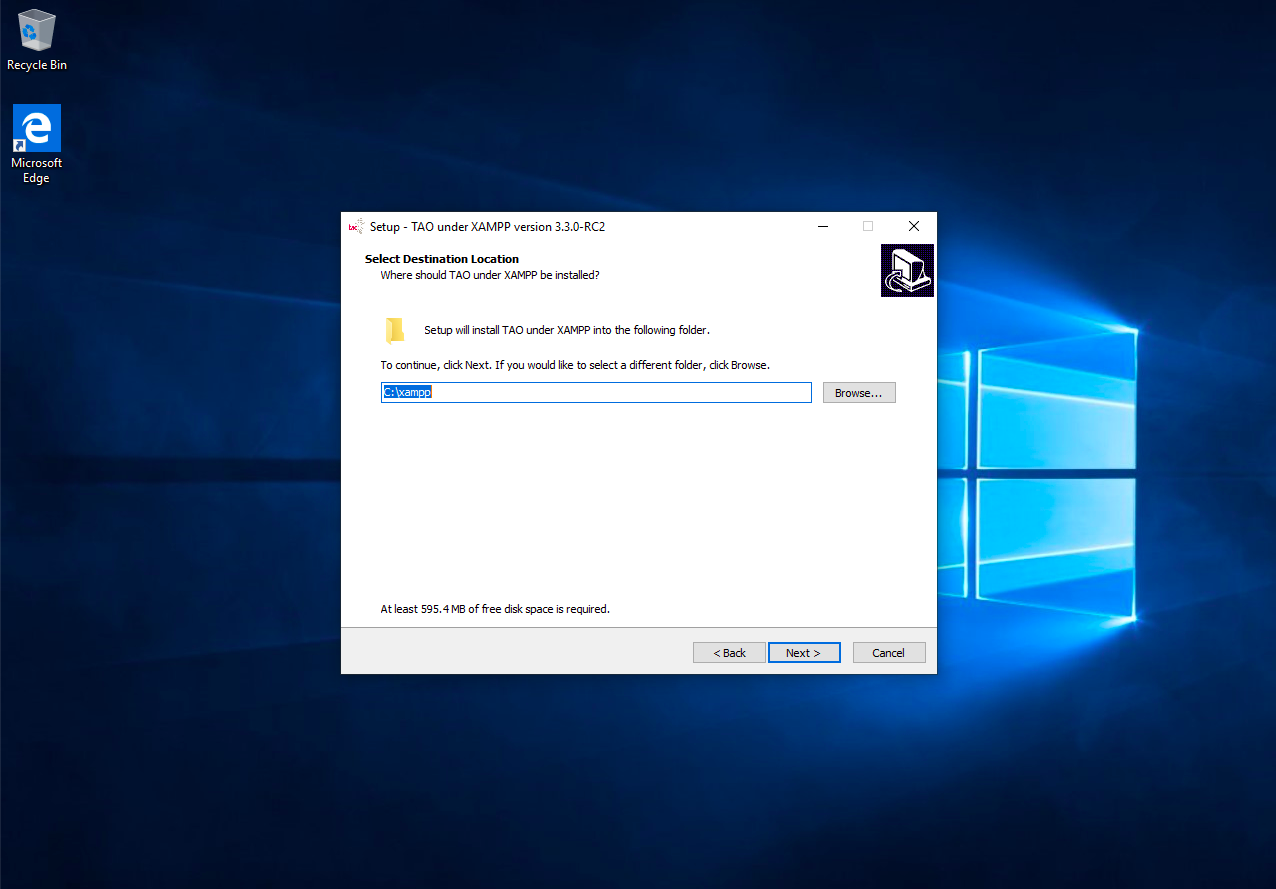
Unclick the additional options if you do not wish to install shortcuts or click Next to accept them.
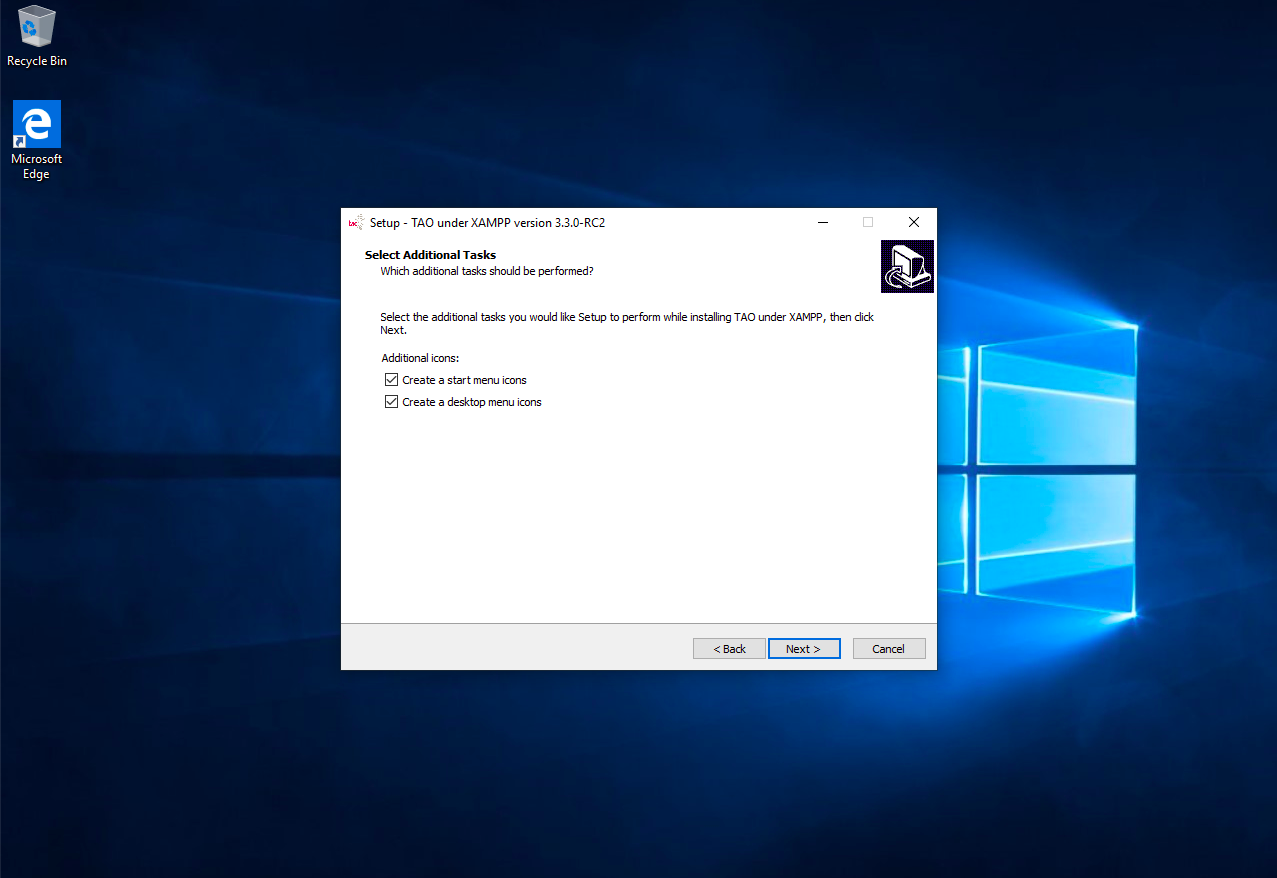
Click on Install to begin the installation.
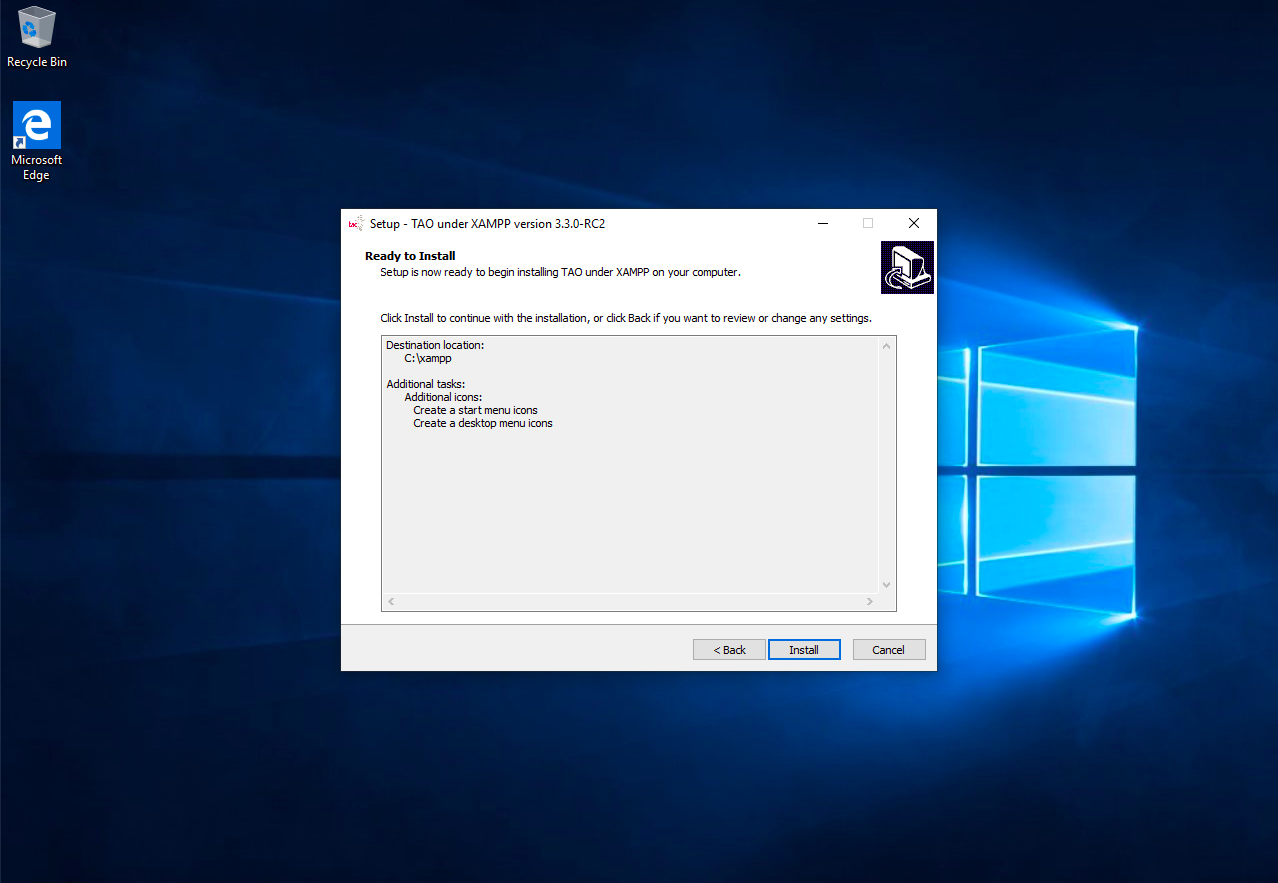
Hit any key for XAMPP to install.
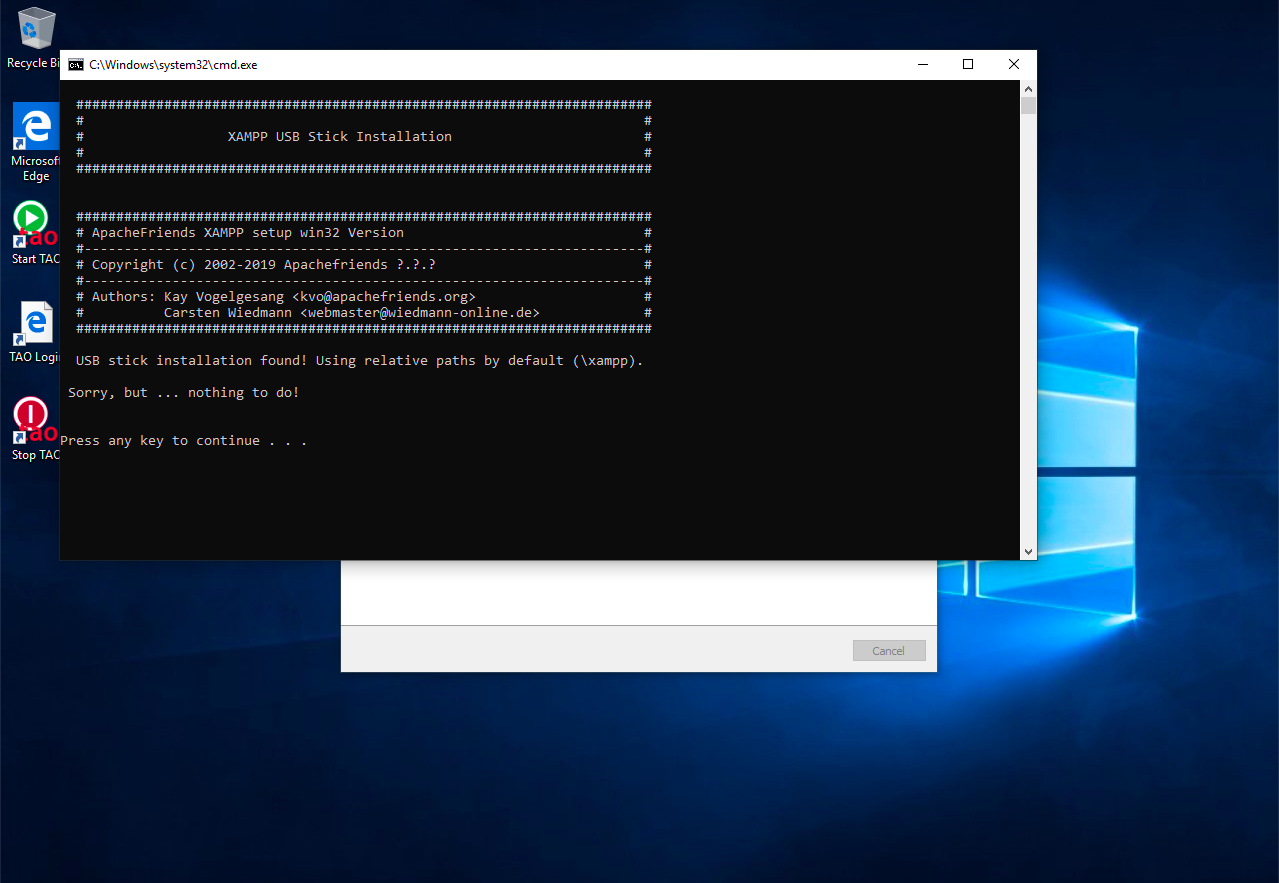
Click Finish to complete your installation.
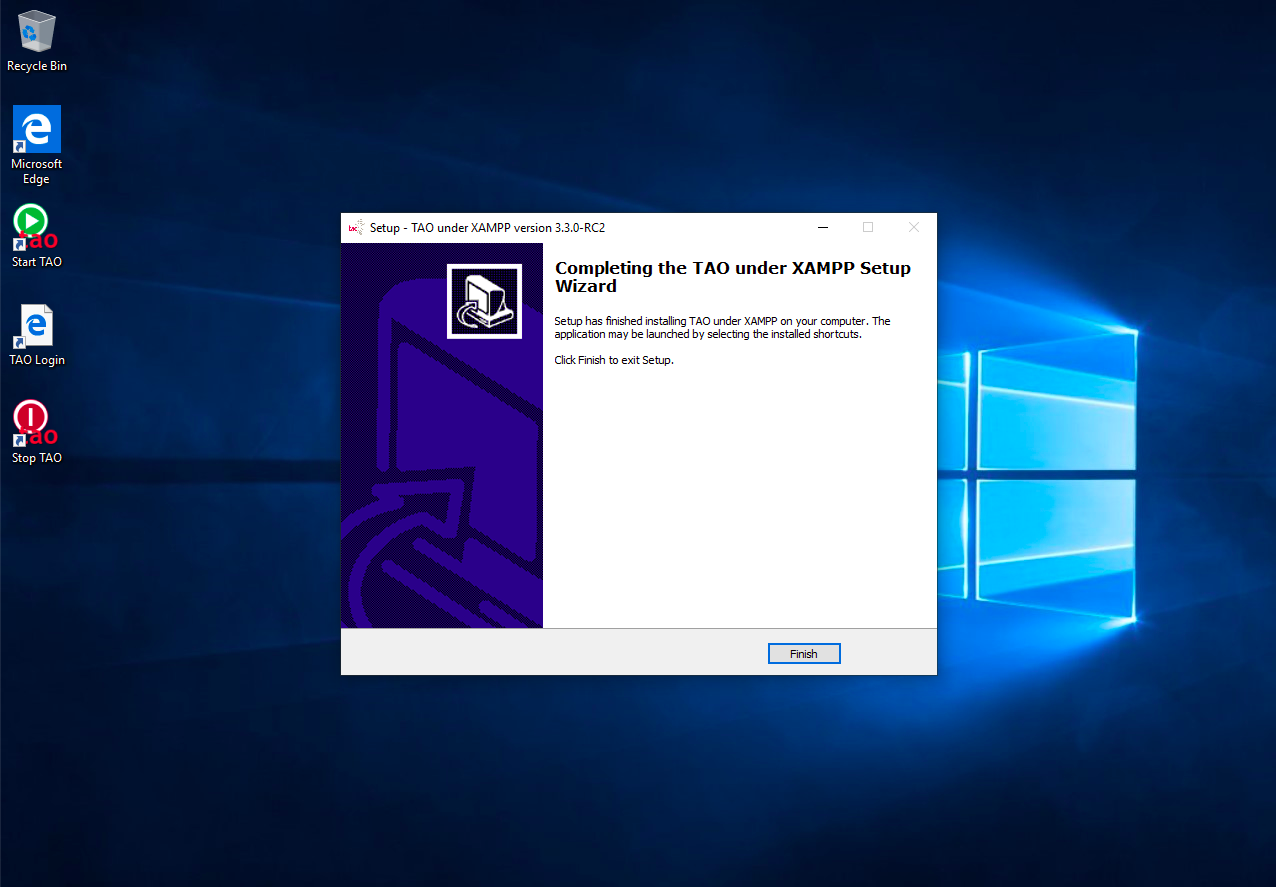
Once completed you will have a TAO Back Office on your computer, which can be accessed through your preferred browser at http://localhost/:89 or using the ‘TAO login’ shortcut (login: demo, password: demo).