Moving, copying and duplicating items
Items can be moved, copied and duplicated within the same library.
Moving or copying items
In any library in TAO you can move elements to a different folder by dragging and dropping them to the new destination. This not only applies to items but also to tests and test-takers, etc. You can copy elements by duplicating and moving them to a different folder. This is, however, limited to desktop environments.
The buttons Copy To and Move To allow you to do this in a different, platform-independent way. First, click on the Items tab. This will take you to your items library, displayed on the left of your screen.
1. Click on the Copy To or Move To
icon in the button bank under the library.
The following dialog will appear:
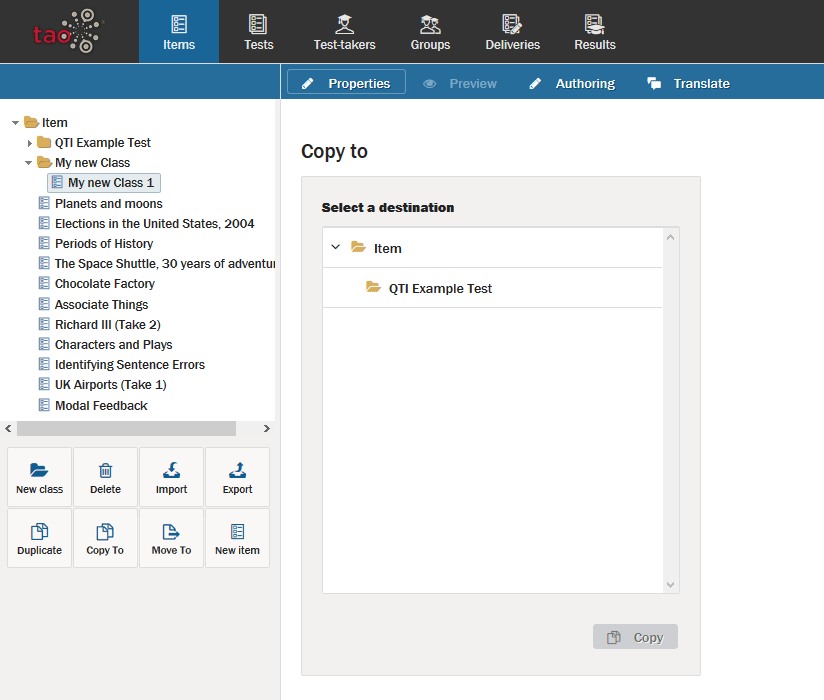
2. To copy or move a single item, open the item by clicking on it, then select the new folder and click on Copy or Move at the bottom of the dialog.
You can also move a whole folder (class) of items with its entire contents to another location in your items library. To do this, select the class in your library which you wish to move.
Next, click on the Move To button in the button bank under the library. Again, a dialog box will appear on the canvas. Select a destination folder and click on Move.
You will see a warning telling you that the properties of the original class will automatically be replaced by those of the destination class. This means that you will lose the metadata used in the original class, so it’s a good idea to check that no vital information will be lost before you move the class to its new location. When you have checked this, click on Ok to continue.
Duplicating an item
You can make a copy of an already existing item by clicking on the Duplicate icon in the button bank under the library. This is similar to the Copy To button described above, but in this case, a duplicate will be created in the folder of the item you have duplicated, with the same name but with “bis” on the end.
