Exporting Test-takers
Test-taker profiles may be assembled on almost any computer that has access to TAO. However, there may be situations in which sharing test-taker profiles is useful. For instance, a test-taker who has successfully passed a prerequisite course may now enroll in a more advanced study with a different teacher. Test-taker profiles can be shared in a few easy steps.
1. Click on the Test-taker icon on the Assessment Builder Bar.
2. Click on either the Test-taker folder (class) you want to export in the Test-taker Library on the left-hand side, OR click on New class in the button bank below the library to create a new folder for the test-takers you would like to export.
Creating a new class (i.e. a new folder) allows you to place test-takers in a distinct location in order to be transferred from one computer to another (for organized groups of students, review how to export groups). When doing this, the test-taker class can be renamed in the Edit class test-taker dialog box in the field marked Label. Clicking the blue Save button will create the class.
Note: An individual test-taker can be exported without creating a new class to transfer it to. It may be helpful, however, to organize the entire export from a single folder.
3. If you have created a new class for this purpose, move the test-takers which you want to transfer to this new class in the test-taker library.
This selects the test-takers which are to be exported.
4. Select the class, then click Export in the button bank below the library.
The folder or test-taker metadata file which is to be exported should be formatted as a Resource Description Framework (RDF) file.
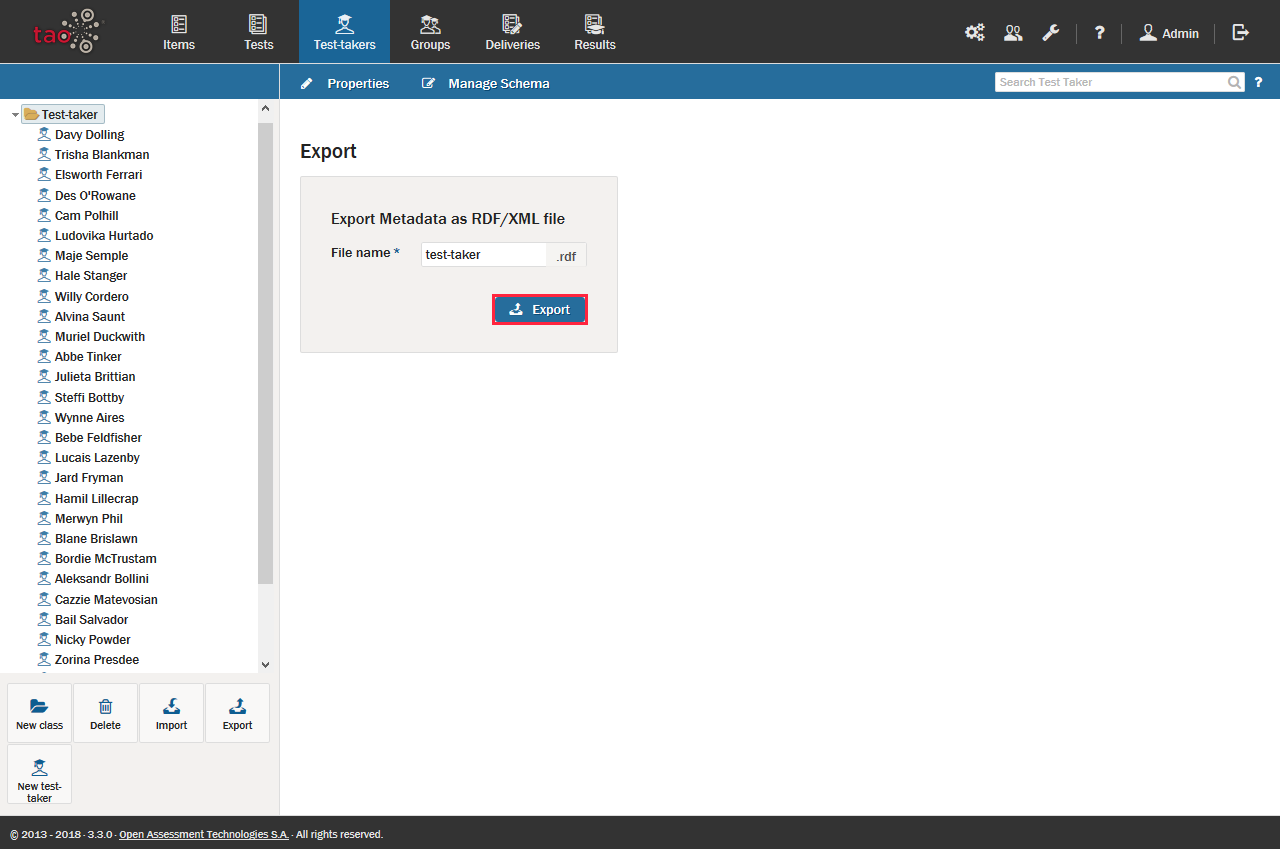
5. Click the blue Export button in the dialog box to continue with the export.
6. Select the location to which you want to export your test-taker file, and then click Save.
The test-taker metadata can then be transferred either to a data storage device or a computer network. The next step in the transfer is to import the test-takers onto the desired computer.
