Inserting a Text Block
Text Blocks are used to insert text, but also other elements such as images, into an Item. A text block is basically a paragraph, and forms a framework into which either a text (or image) which is to be used as supporting material, or one of the two available text-based inline interactions (Inline Choice, Text Entry), is then inserted.
Text Blocks are represented by the icon
in the Interactions Library on the left, under Inline Interactions.
To use a text block in an item, follow the steps below.
1. Open a Text Block.
After you have created a new Item, drag a Text Block from the Inline Interactions Library below Common Interactions on the left, onto the blank item and drop it onto the Canvas.
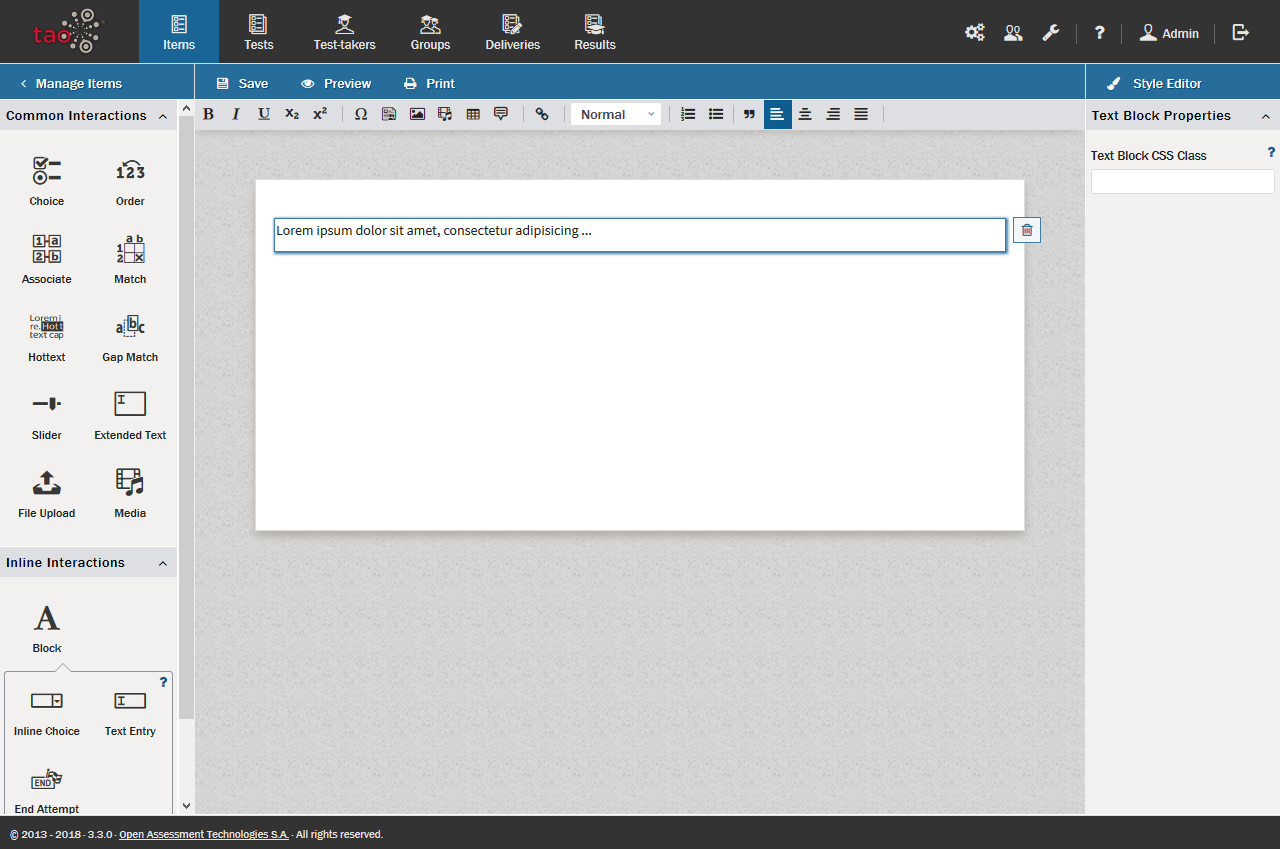
This creates a field (containing a sample text).
2. Enter your text.
To do this, click inside the text field. You can enter a text here by copying and pasting text from any text editor, or website, for instance, or by typing your text in.
Note: See the section on Word Processing Options for details on text editing options such as using italics or bold text in your item, and inserting features such as shared stimuli or media, tables or formulae.
For more detail on how to create the two inline interactions which use Text Blocks, see the sections on Inline Choice Interaction and Text Entry Interaction.
Another way to use blocks of content in TAO is to create a passage using the . These differ from text blocks in that they are .xml files, which, once created, are stored for re-use in the Asset Manager.
